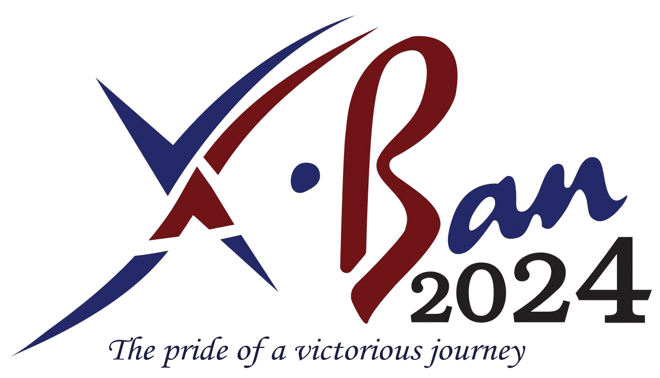How to Use Guide
- Ensure your mobile phone's live location feature is turned on.
- Your mobile device must support geolocation access.
- Click on the menu icon
 , Choose any stall from the sidebar.
, Choose any stall from the sidebar.
- Allow approximately 10 seconds for the system to track your live location.
- Your live location will be displayed as a red marker on the map.
- The system will automatically route you to the selected stall location.
- Once you have reached your destination, click the reset button.
- You can now select a new stall to navigate to.
- To stop the map from rotating, click the "Stop Animation" button.
- You can then resize the map as needed.
- If live tracking or other features are not working, try reloading the website or clearing your web browser's cache.
- Some roads may not be available as they might not be recognized as main roadways by the map.
- We hope to see you at the next XBAN with an improved version of XMAP!
- Powered by Bandaranayake College Computer Society [TEAMBCCS]
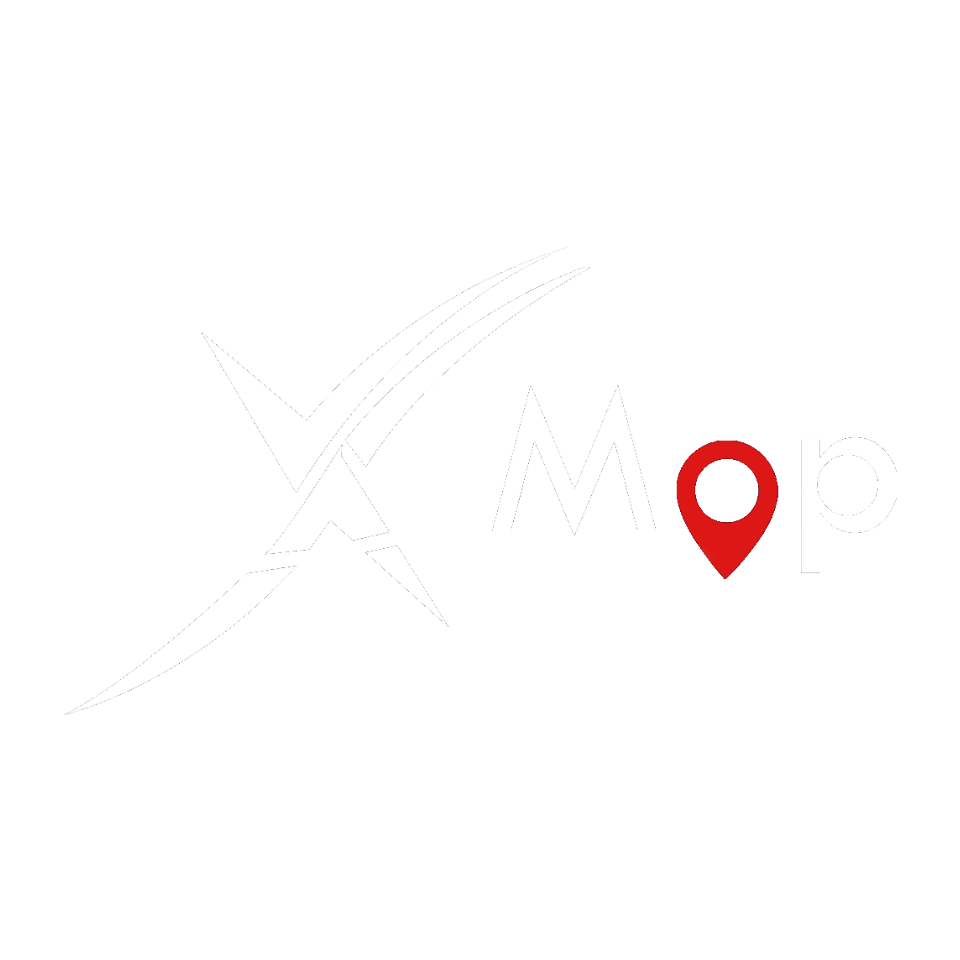

 11.png)
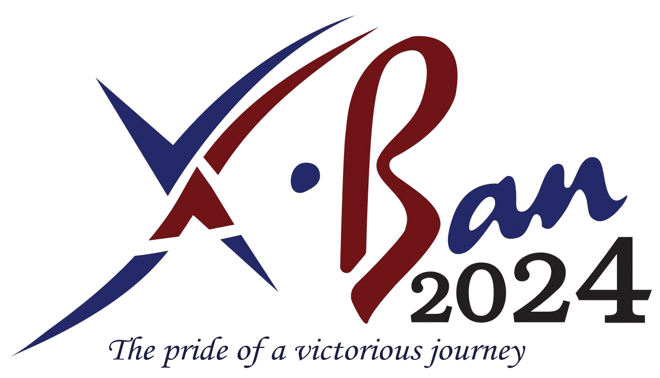
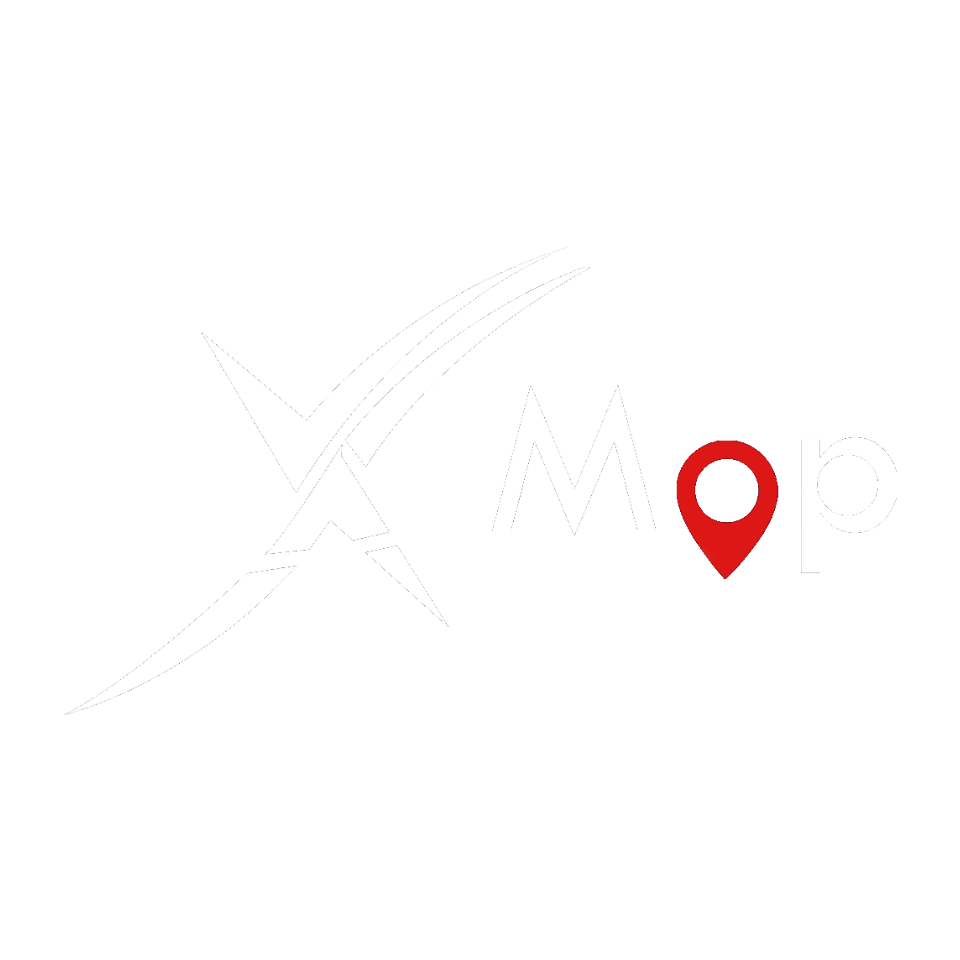

 11.png)